Your cart is currently empty!
Synchronizing Site Mate
The process of synchronizing Site Mate log files has been simplified! Now, Site Mate log files (.fgp) are able to synchronize directly from the hand held to a new layer in your main project. This option is available in Versions 9 and higher.
To synchronize Site Mate log files:
- Make sure Farm Site Mate is closed by selecting File-Exit within the Site Mate program.
- If using a CE device, make sure it is in the cradle and that it is connected and synchronized with the main computer.
- Select Sync Trac Mate from the File menu within your desktop project. There will be several options available within this window.Synchronization Type. Select the option for ‘Site Mate version 9.0 and higher.’Synchronization. Refers to the location of the Farm Site Mate log files. Select the appropriate location from the dropdown list.
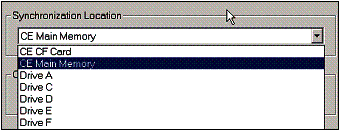
- Select OK to begin the synchronization process.
- The GPS Logs window will appear. This window will display all Site Mate log files that have been saved in the My Documents or TMSM Data/Scouting folders.
- Highlight the file(s) to be synchronized. Multiple files may be synchronized at the same time by holding down the or key while selecting the desired files.
- If necessary, check the appropriate box within the Options area.

Import Paths as Points – Allows Site Mate path files to be imported into the main project as points. The points will keep the attributes added to the path file within Site Mate.
Import Boundaries as Lines – Allows Site Mate boundary files to be imported as lines. No attributes will be tied to the new ‘Lines Only’ layer.
Delete Files – Select this option if you would like the Site Mate files to be deleted from the selected synchronization location after importing.
- Select OK to import the selected file(s). The files will be imported to a new layer.
After the synchronization process is finished, a message will appear stating that the synchronization is complete.
The new layers will be found in the Site Mate Logs category within the Layer Management window. Add the desired layers to the Displayed Layers side and select Done to view the new information.